Block Basics
In BlockSuite, block is the basic unit of structured content, representing a piece of text, an image or other media elements, or even a nested sub-document. BlockSuite supports defining various types of blocks, referred to as flavoured blocks. By combining and nesting blocks, users can create richly structured content.
The term "flavour" for blocks is inspired by the concept in physics and its value follows the namespace:name format. For example, we allow an affine:paragraph block to have similar sub-types, such as h1, h2, h3, quote, etc., which reduces redundant code and makes it easier for blocks with similar behavior to be converted between each other.
INFO
In general, the terms "block flavour" and "block type" can be used interchangeably.
Basic Block Operation APIs
In BlockSuite, the basic APIs for managing blocks include addBlock, updateBlock, and deleteBlock. These operations allow users to create, modify, and remove blocks within a page, providing an easy way to manage and organize the structured content.
TIP
Block operations APIs are only available after the page is loaded. Remember to add await page.load(); before calling these APIs.
The page.addBlock method takes one required flavour argument. This argument marks the type of block to be added. Optionally, you can use the props argument that contains the properties for the new block, the parent and parentIndex arguments to specify the parent block and the index at which the new block should be inserted, respectively.
Example usage:
import { Text } from '@blocksuite/store';
const props = { title: new Text('My New Page') };
const newBlockId = page.addBlock('affine:page', props);import { Text } from '@blocksuite/store';
const props = { title: new Text('My New Page') };
const newBlockId = page.addBlock('affine:page', props);page.addBlock returns the auto-generated id of the added block, rather than the block instance. The block instance will be added synchronously to the page, and can be retrieved by calling page.getBlockById(id). To access any block on the page's block tree, simply reference it using page.root.children[0].children[1].
Each block instance on a page is a plain JavaScript model, representing a node on the block tree document. At a minimum, each block node contains three fields:
idfor the unique identifier of the block.flavourfor the block type.childrenfor any child blocks.
Note that a paragraph block can also nest another paragraph block using the children field without an intermediate level.
INFO
These is a good reason behind the design that returns id rather than block instance for addBlock, which is the key to make the APIs collaborative by default (documentation WIP).
The page.updateBlock method is used to modify the properties of an existing block. It takes two arguments: the block instance to be updated and an object containing the updated properties.
Example usage:
const props = { text: new Text('New paragraph') };
page.updateBlock(block, props);const props = { text: new Text('New paragraph') };
page.updateBlock(block, props);Similarly, you can use the page.deleteBlock method to remove a block from the block tree.
TIP
In BlockSuite playground, you can run workspace.doc.toJSON() in the console to see the basic block structure in BlockSuite.
Block Flavours
In the prebuilt editor, creating a simple page requires following block flavours: affine:page, affine:note, and affine:paragraph.
- The
affine:pageblock serves as the top-level container for a page, holding all other blocks within the page hierarchy. - The
affine:noteblock acts as a flat container within the page, and multiple notes can be positioned on the whiteboard. - Each
affine:paragraphblock holds a linear sequence of rich text within the page. It enables users to create text-based content and style it according to their needs.
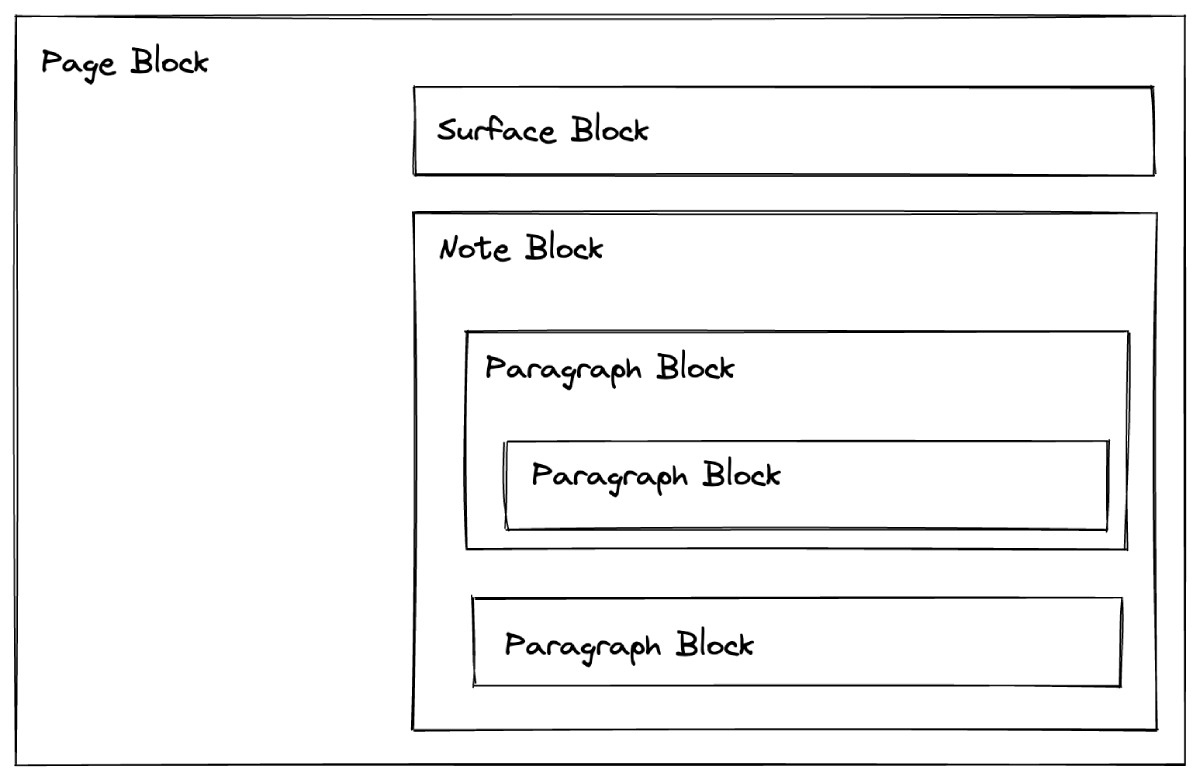
TIP
In AFFiNE, the affine:note block is crucial for blending the document mode with the whiteboard mode. In document mode, the note acts as a transparent container that doesn't affect the display of its internal blocks. However, in whiteboard mode, the note has absolute positioning, allowing its content to be freely placed on the canvas.
There are more block flavours available in the prebuilt editor, including:
Block Roles
In BlockSuite, the blocks can be also be categorized into two distinct roles:
HubBlockserves as an empty block container, which includeaffine:page,affine:noteandaffine:database.ContentBlockcontains atomic content, this includesaffine:paragraph,affine:list,affine:codeandaffine:image.
HubBlock acts as container that affects the presentation of the blocks it contains. For example, a note block can be positioned absolutely on a whiteboard, while a database block can display each of its child blocks as separate rows or group them further into boards. In contrast, ContentBlock can only nest other ContentBlock to express structures like nested markdown lists.
Defining New Block
To define a new block flavour, you need to start with its spec, which describes the shape of the block. See block spec for more comprehensive introduction!